The App Store is a place to sell iOS apps. It was made by Apple and is the second-largest app store after Google Play. It has almost 1.96 million apps. Apple and Google remove low-quality apps from their stores all the time, so the exact number of apps may change. However, the number of apps has been steadily growing over the years.
Publishing the app correctly is the most essential in Best iOS Game Development Services. Every app in the store is checked to make sure it meets the highest standards and brings something new to the table. Apple users need to know that their downloads are safe and won't break their phones. That's why;
- Users can decide if or not they want to share data with other people.
- Every week, more than 500 experts look at about 100k apps and write about them.
- Over 150k apps were rejected last year because they didn't follow privacy rules, and over 1M apps were rejected because they didn't have enough information.
- People who want to make apps must fill out a page with a lot of information. When an app is put on the market, this page must be filled out.
- As you can see, it's essential to make a Product Page that looks good and has all the essential information. It's an essential part of the whole process of making an app.
In this post, we'll only talk about iOS and how to get an app into the App Store. This post will go over the most important parts of iOS app publishing so that your review goes smoothly and you don't get turned down. This is how you put an app on the App Store.
1. Make a new app and connect it to your account.
It all starts in App Store Connect. You can go to My Apps and click the plus button to start making a new app. You need to fill in some basic things when you start making a new app.
- Platforms: This is where you tell which Apple platforms your app can run on.
- The name can be up to 30 characters long, but it must be unique. App Store users will see this as the primary name of the app.
- The app's primary language is English. If there are no translations for a specific language, the primary language will be used.
- Bundle ID: This is where you can choose from the app identifiers in your Developer Account. Check to see if the app build is done. Make sure you use the same ID used in the Xcode when you archived the app.
- People use SKU to keep track of their stock. If you want to link the sales of your app to the internal SKU number that your accounting is using, this could be a good thing to do.
To start making a product, you need to fill in all the fields and click the "Create" button.
2. Make a Product Page.
On the Product Page, you give a lot of information about the app. Those who use the App Store will be able to see this. This is where you can try to get them to download your app by giving it well-thought-out metadata. On the Product Page, there are a few tabs. There is an iOS App, General, and In-App Purchases tabs.
App and version information for iOS
In this part, you can write down information about the current version of the app, no matter if it is the first version or a new one.
- App previews: A short video that shows off the most essential features of the app.
- App screenshots: Up to 10 screenshots of your app can be shown.
- Description: A place to put more detailed information about how the app works.
- Support URL: This is where people can get help. If you have a website, you can put a link to it in this place, which is good. There are other URLs that Apple wants you to have. If you don't have a website, you can make a Facebook page for your app and put all the information there. You can also use one of many free website builders to create a website.
- Marketing URL: This is the address where people can go to get more information about the app.
Apple Watch, iMessage App, iOS App
Then fill out sections on App Clip, iMessage App, and Apple Watch. Only if your app supports these functionalities. The Apple Watch component needs up to ten screenshots of the app on the watch. They might be localized. A built-in App Store icon is instantly downloaded. The iMessage App part also needs up to 10 screenshots of the app.
These applications enable users to view a tiny portion of the app using a Safari browser without installing the app. Apple has launched a new and exciting function. This part requires you to include a subtitle for your clip, an action name for the app clip card, and a header picture for the app clip card when accessed from Safari or Messages.
Describe Pricing and Availability
Price List
It is where you set the pricing for your software. Price List influences the user's obligation to download your software. You can also charge a price for a specific time. It helps you make your software affordable at first to get customers to download it.
Availability
This area enables you to designate where the app will be accessible. Selected by default is "all". If your app includes illegal material in certain countries, such as gambling games, careful selection is advised.
3. Review Request
Once the metadata is complete, click "Submit for Review". It's under "iOS App/Prepare for Submission." Export Compliance, Content Rights, and Advertising Identifier concerns are also possible. Then your app is "Waiting for Review".
4. Go!
Now we must wait for Apple's expert to test and approve the app. The review status may be seen on the General / Version history tab. The evaluation procedure might take a few days to two weeks. Each app has its own. Apple claims that 50% of applications are assessed 24 hours and 90% in 48 hours.
Your app may be denied for some reason. You'll be informed via email. You may see the specifics of the rejection in the Resolution Center in the App Store Connect. Fix the issue, construct a new app, and submit it for review. In the Resolution Center, you may clarify any ambiguity. You may also appeal a rejection if you believe it was unfair.
The status of your app will change to Ready for Sale unless you choose manual Release, in which case you must click Release. The app will be available on the App Store in a few hours. Enter the Analytics tab when your app is in the App Store to track it. You'll know the number of users, session times, sales, and crashes. It's also vital to periodically patch issues and update apps.
Summary:
At first, it may seem like publishing an app is very complicated. With this article, we hope that we have shown you that it is not as hard as it looks! Make sure you have everything you need, like the Privacy Policy URL, screenshots, promotional graphics, and test accounts, ready to go before you start publishing. This will speed up the process.
People who make iOS apps might find this article helpful when putting them on the App Store. Happy Publishing!

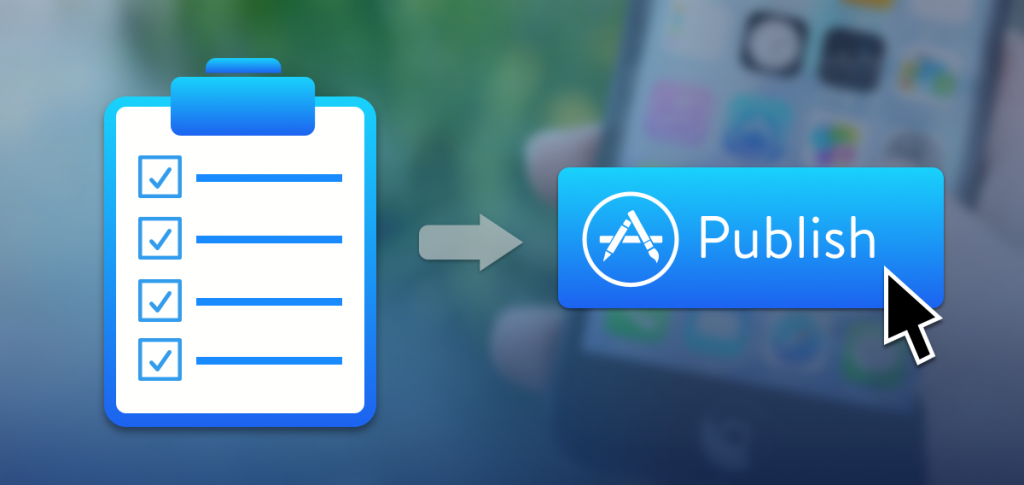
Post a Comment