The Snipping Tool is a shortcut that allows you to take screenshots on Windows computers. The tool has been around for years and has seen steady improvements as time goes on.
The Snipping Tool on Microsoft Windows comes bundled with all Windows operating systems. This tool allows you to take screenshots and annotate them with different shapes and text. You can also save the output file in JPEG, PNG or other formats by changing the settings.
However, problems with this tool occur frequently and can be frustrating to cope with. If you’re running into issues with the Snipping Tool, here are several things you can try.
1. Reset or Repair the Snipping Tool
- Click Window Button to open the Windows search.
- Type (Search) Snipping Tool.
- Right-click on the Snipping Tool app and select App settings.
- Scroll down to Reset and click on the Repair option. The system will attempt to repair the software.
- If repairing the app does not solve the issue, try resetting the app by clicking on Reset. However, keep in mind that by doing so, you're going to lose all your app data.
2. Use Regedit
- Launch the Run dialog box by pressing Win + R on your keyboard.
- Type Regedit in the search box and press enter.
- This will prompt open a User Account Control window asking you permission to continue and make changes to your device. Select Yes and the Registry Editor will be displayed.
- Scroll down the Registry Editor until you spot HKEY_LOCAL_MACHINE & follow the path SOFTWARE > Policies > Microsoft.
- Locate the TabletPC If it doesn't exist, right-click on Microsoft, select New > Key, and name it TabletPC.
- Right-click on this newly created key TabletPC > New > DWORD (32-bit) Value and rename it to DisableSnippingTool.
- Double-click on DisableSnippingTool and make sure the Value data is set to 0 with Hexadecimal option also selected.
- Close the Registry Editor, and try searching and opening the Snipping Tool. These steps will have reset and kick-started the app, allowing you to successfully take screenshots on your Windows 11.
The Snipping Tool is a great tool to take screenshots on your laptops & PC. However, it is not the only way. Now, you can capture your screen with the help of a few free applications.
3. Use the Snip & Sketch Tool
Microsoft recently released an update for the Snipping Tool for users who are using Winddows11, presenting a new and more useful way to take screenshots If you’re still using the older Snipping Tool but have been experiencing some weird errors, we recommend the new Snip & Sketch tool by Microsoft. This new tool allows you to take screenshots in a variety of different ways.
- Go to Microsoft Store pinned on your Windows 11 taskbar and open it.
- Search Snip & Sketch.
- Click on the Get button which will prompt app installation.
- Once the app is installed, you can start using Snip & Sketch by selecting Open.
4. Lightshot
Lightshot is a free tool you can download on your desktop to take image screenshots quickly. It allows you to share those screenshots, save them to your computer, edit them, upload them to the cloud, copy data, and do many other things. You can use it for personal use or for business.
It is one of the easiest ways to take screenshots. And it's not just for Windows, either—Lightshot will also work on your Mac! This means that you can capture any image you want regardless of what operating system the image exists on.
- Goto the Lightshot home or search on google lightshot and you will get the link.
- Download the correct version for your pc
- Click on the setup file and allow the application to make changes to your computer.
- Select your native language and accept the terms and conditions.
- You will be automatically redirected to a webpage describing how to open and use Lightshot. To complete the installation, you'll need to click Finish on your setup.







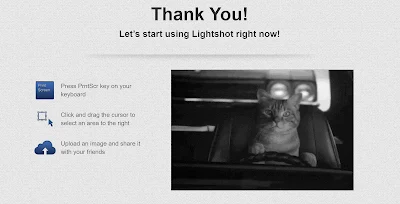
Post a Comment