Summary
Are you tired of searching how to export Gmail emails to PST? Your search ends here. you have landed on the correct page. Here, we explain different methods and reasons for backup Gmail to PST. Also, we will suggest the most appropriate solution as per your requirement. So, read the blog till the end.
Overview
Before discussing the techniques, we will give you an overview of Gmail and Outlook and how they differ from each other. Gmail is a popular and free email service provider. It is a product of Google and well recognized for its speed, simplicity, and effectiveness.
Outlook, on the other hand, is a desktop-based email client, although it also has a cloud version. The significant features of Outlook include managing multiple email accounts, contacts, calendars, and collaboration with other office products. When you backup your emails in Outlook, they will get saved as a PST file.
Now, we discuss some of the more prominent reasons that lead you to export Gmail to PST file format.
Significant Reasons to Export Gmail to PST
Although there are several benefits of exporting your Gmail mailbox data to PST file format, the following are the most significant of them.
- Converting Gmail mailbox data into PST will work like a backup for your emails. You can easily access this data in the Outlook application.
- It also prevents your Gmail data loss due to unintentional file deletion and file corruption.
- Exporting Gmail to PST allows you to use the features of both Gmail and Outlook at the same time.
- When employees depart the company, backup their Gmail data in a PST file. It can be imported and accessed in any version of Microsoft Outlook.
Now we know why exporting Gmail to PST format is beneficial, so let's take a look at possible solutions.
Free Manual Method to Export Gmail to PST File
The manual procedure to migrate your Gmail emails to PST file format is effective provided that you have the required technical expertise to perform the steps. For this, you first need to add your Gmail email account to the Outlook application. After that, use the import/export feature of Outlook to back up your Gmail emails in PST file format.
#1. Add your Gmail Account to MS Outlook
You can add your Gmail account to MS Outlook in a few simple steps. First, you have to generate a third-party app password for your Gmail account. After that, use that password to log in to your account in Outlook. After successfully configuring your email address, the next step is to create the backup.
#2. Backup Gmail Mailbox as PST File
- Launch the Outlook application in your system.
- Click on the File option and select the Open & Export
- After that, click on the Import/ Export
- In the wizard appear, choose the Export to a File option and click Next.
- After that, select the Outlook data file(.pst) and hit the Next
- Now, choose the mailbox folder that you want to backup and click on the Next
- At last, choose the destination path and click on the Finish
Now, as you have seen, this process is quite complex and lengthy. So, users without technical knowledge do not prefer this method. They don't want to waste time and take the risk of data loss. Let us check some common drawbacks of manual solutions.
Limitations of Manual Method
- When importing Gmail into PST format using Microsoft Outlook, only the INBOX folder can be imported. The entire mailbox cannot be downloaded using Outlook.
- When you export your Emails to PST format manually, it takes a lot of time.
Because of these limitations. Here, we introduced the best solution to export Gmail mailboxes to PST files.
A Direct Solution to Export Gmail Emails to PST
Cloud Migration Gmail Backup Tool is one of the best software to export Gmail to PST. It has an automatic interface that is easy to use. Many file types can be exported from Gmail including PST, MBOX, MSG, EML, and many more. To run this tool you can follow some simple steps which are shown when you install this tool. This tool is very easy and effective for technical and non-technical users.
Also, Read This: - How to Export Gmail Emails to Outlook PST on Hard Drive/Computer
Conclusion
Here, we have explained both manual and automated solutions. Gmail emails are often saved as backup copies for a variety of reasons. If you have read this blog properly, then you will be able to easily export Gmail to PST.





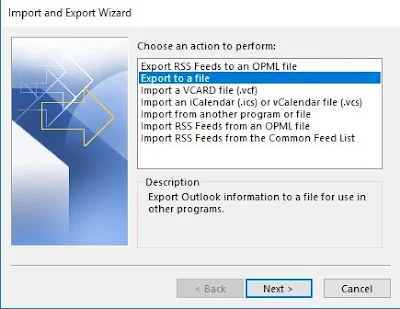
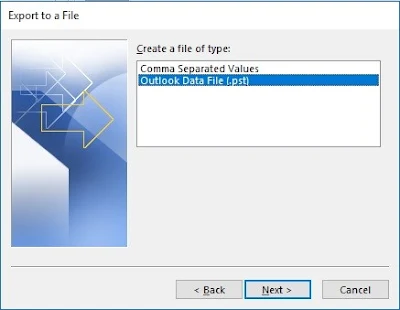

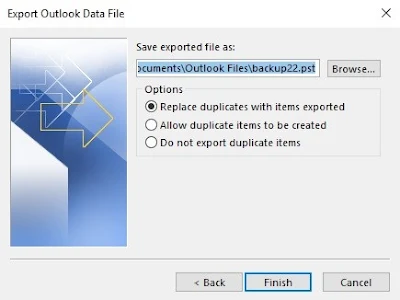
Post a Comment